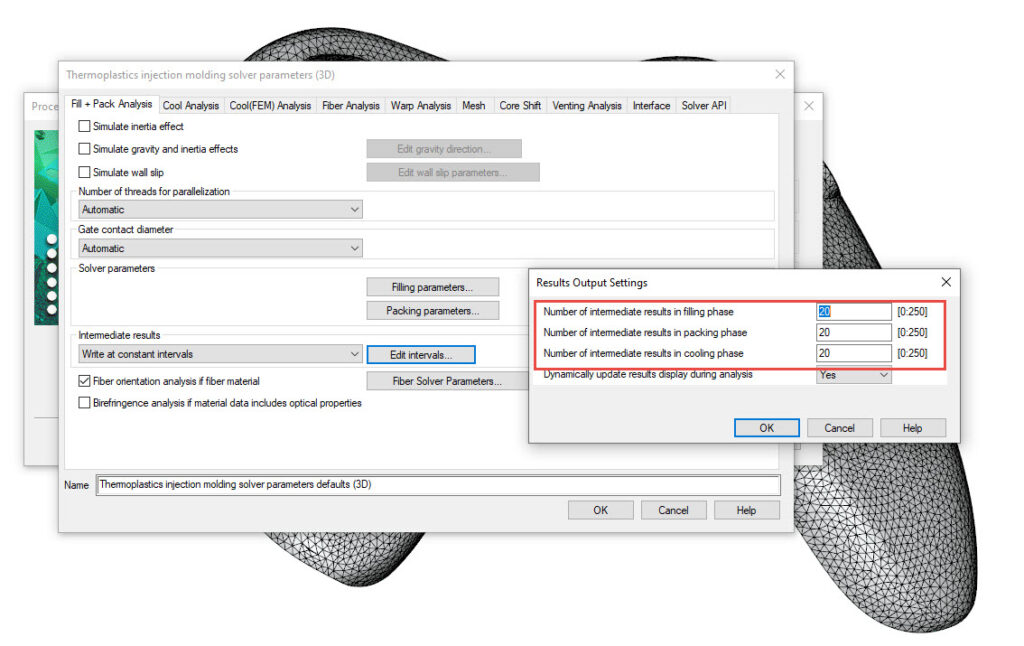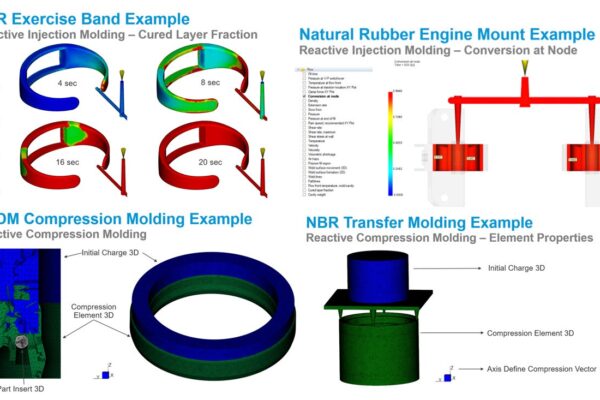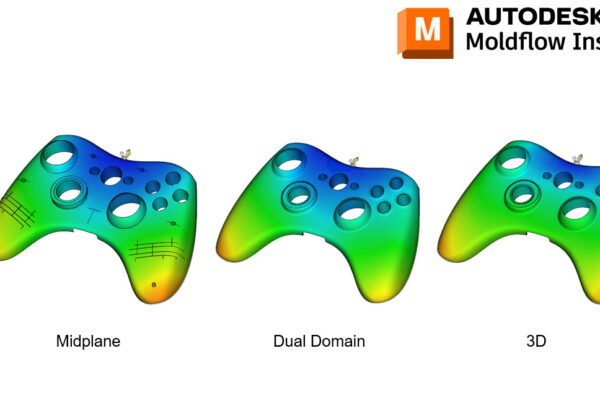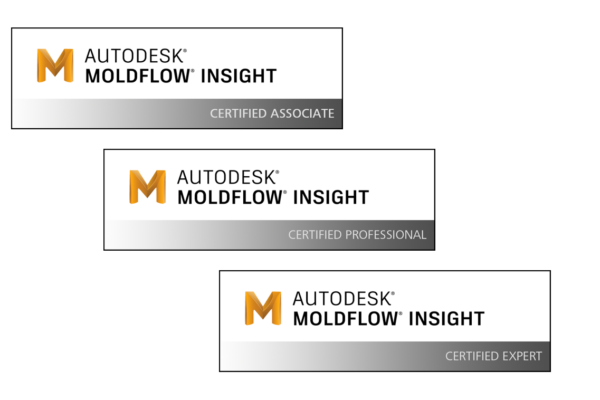How to edit intermediate results in 3D!
I tend to use a 3D mesh more than Dual Domain and Midplane.
When using a 3D mesh, I prefer to increase the number of intermediate results from the default of 5 (filling), 5 (packing), and 3 (cooling) to 20, 20 20 (Advanced Options – Solver Parameters – Edit – Fill+Pack Results). This ensures that I have enough resolution when animating through my intermediate results. You can also choose to write intermediate results at certain times as well.
If you are using a thermoset material and have extended cure (cooling) times, you can increase this number further to something like 50 or 100.
The solver will take additional time to write these intermediate results but feel this is a small price to pay. You can also change your default setting Tools- Databases – Edit Default Properties –
Thermoplastic injection molding solver parameters defaults (3D).
Do you edit your intermediate results in 3D?