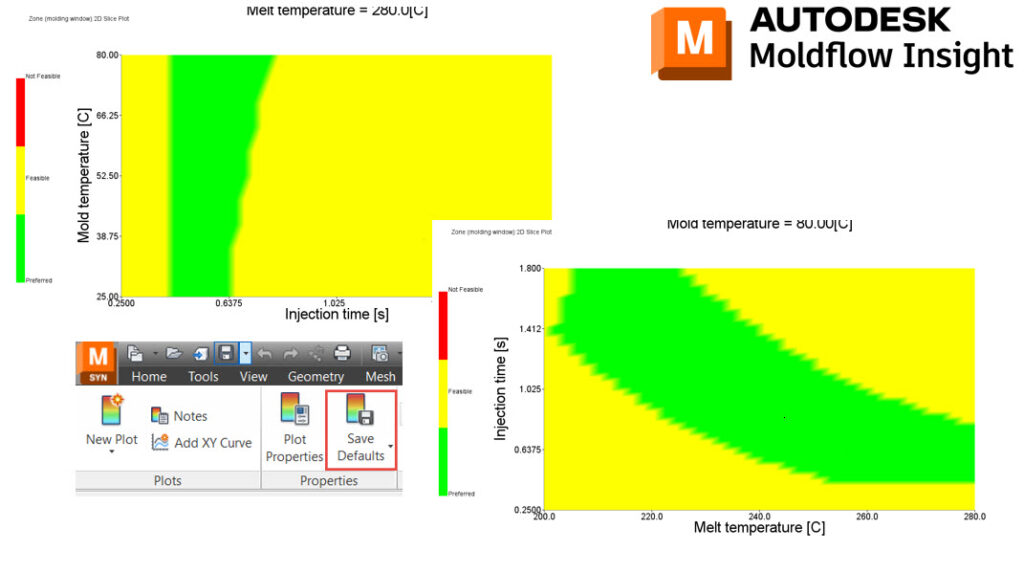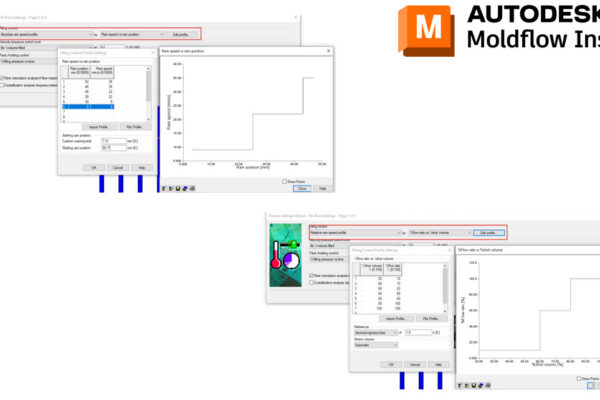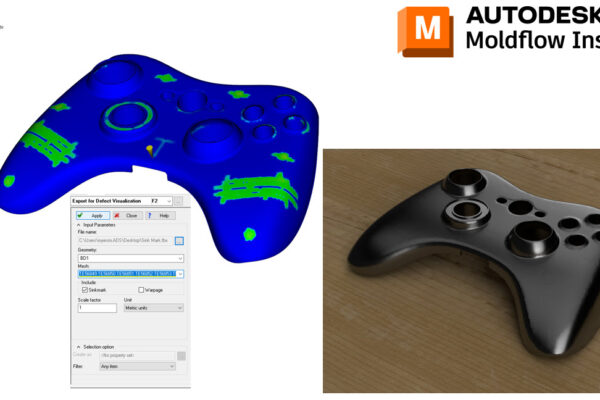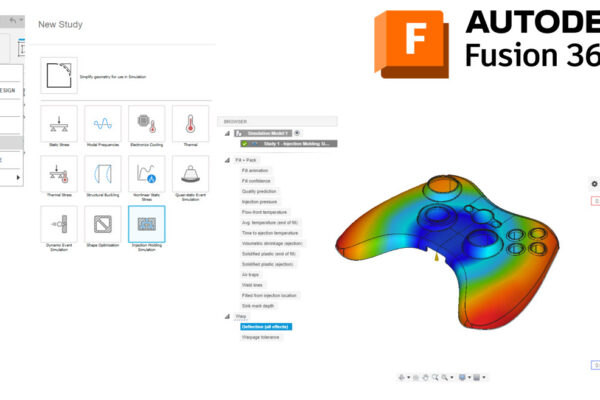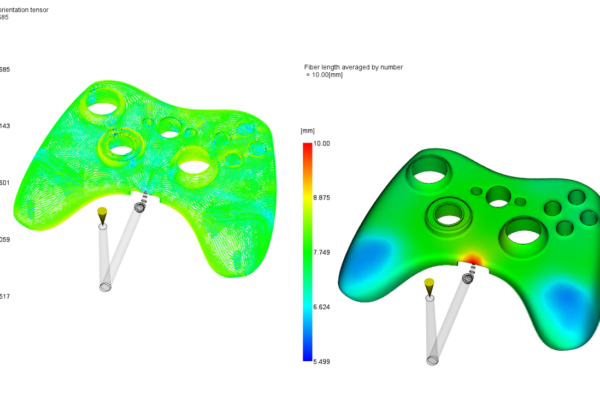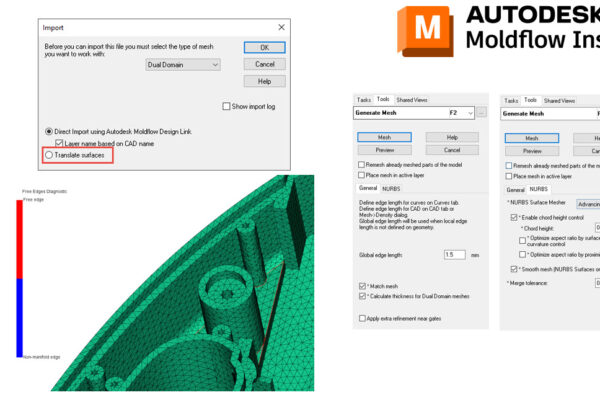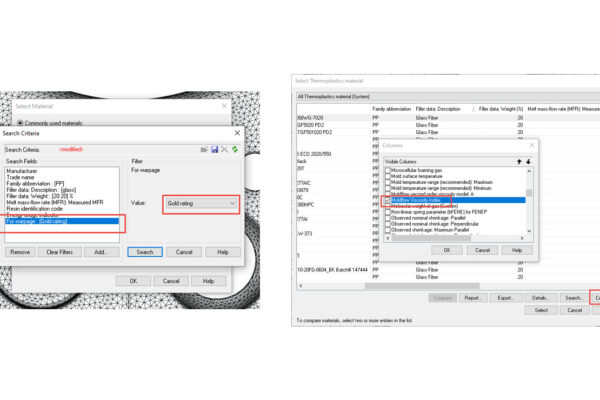How to customize Moldflow Results
How do you like to customize your Moldflow results?
Molding Window is a good example for me. I change the default plots for everything. For the Zone Plot, I change the cut axis to be the mold temperature. For all the other Molding Window XY plots, I change the X-axis to injection time.
Instead of changing these plots manually every time I run a Molding Window, I just use the Save Defaults options under the Results tab – Properties panel.
This isn’t limited to Molding Window, you can set your Fill time plot to always be contour, weld lines can be set to a single color, or you can auto-scale your Velocity plot.
What results do you change?