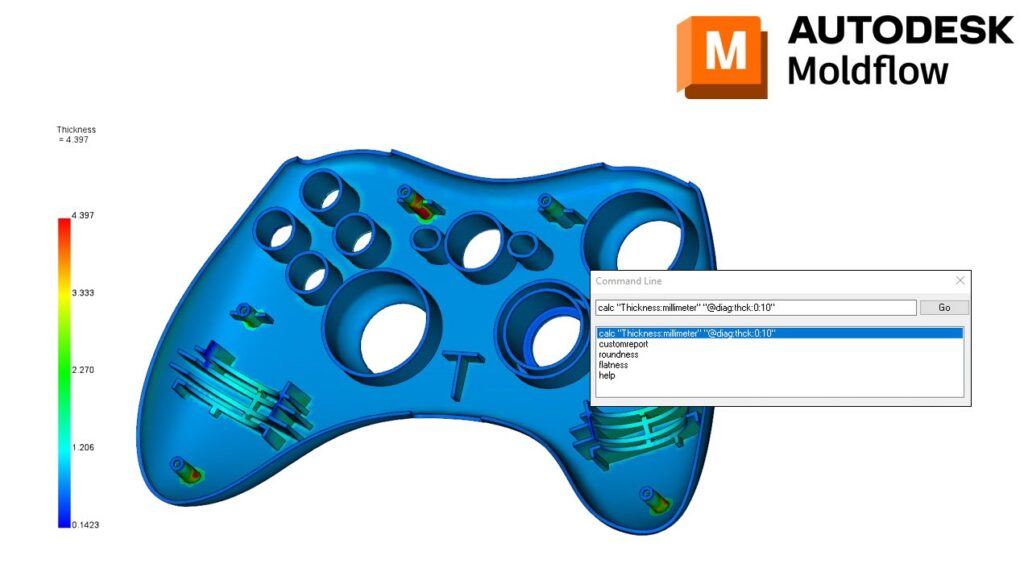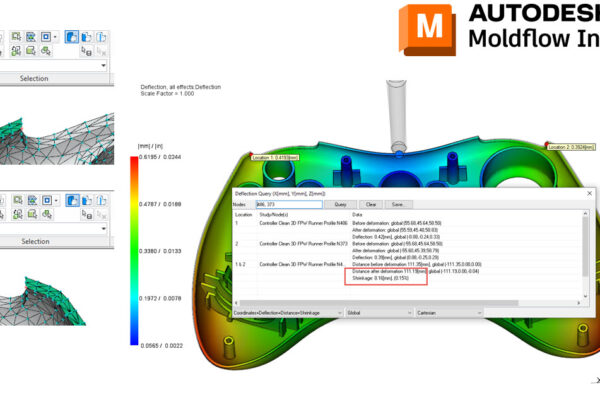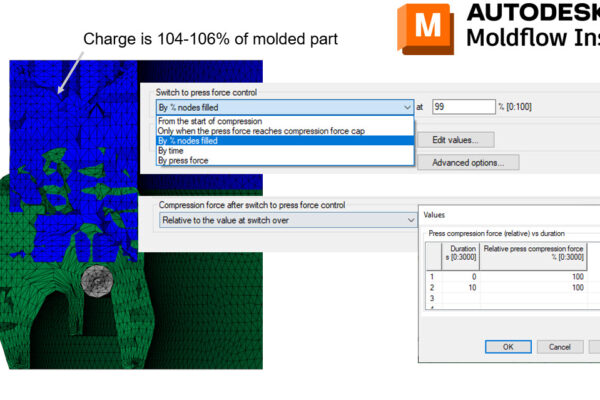How to use the Command Line in Moldflow Insight?
Did you know Moldflow Insight has a Command Line?
If you open the Command Line (View- User Interface dropdown – Command Line), you can type in Help to review all the API scripts that come loaded with the software.
Some of my favorite would be the Flatness, Roundness, Calc, and Custom Report scripts. You can also create your own API scripts and add them to C:\Program Files\Autodesk\Moldflow Synergy 2023\data\commands to have them shown in your personal list.
Some scripts like Calc and Custom Report can be modified to create unique commands on demand. For example if you type calc “Thickness:millimeter” “@diag:thck:0:10” , you can generate a Thickness plot for the range that you specify (in this case 0-10 mm).
How do you use the Command Line in Moldflow Insight?