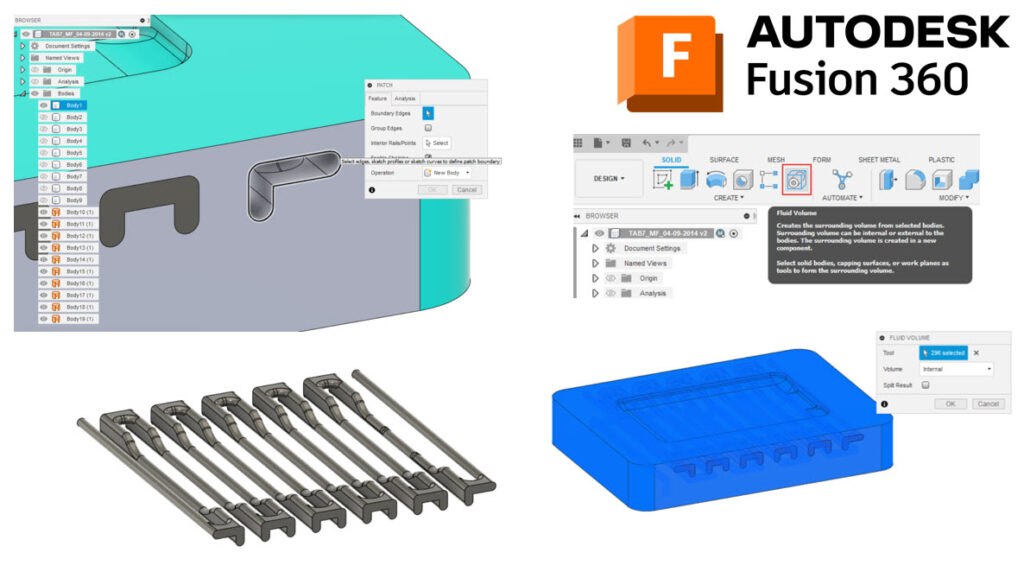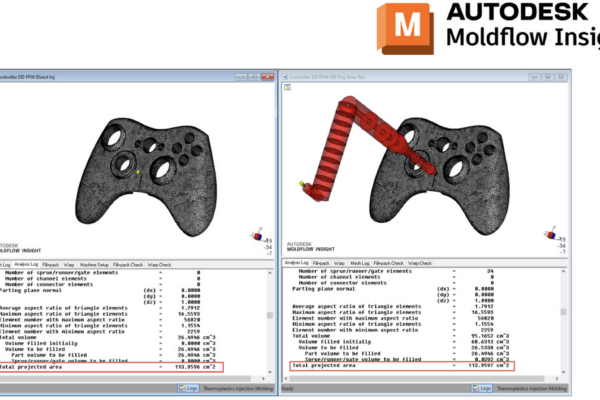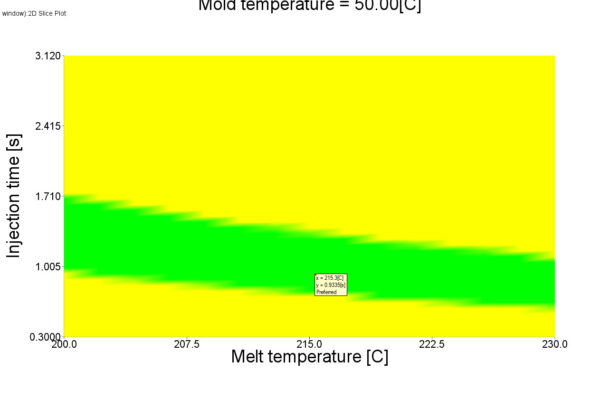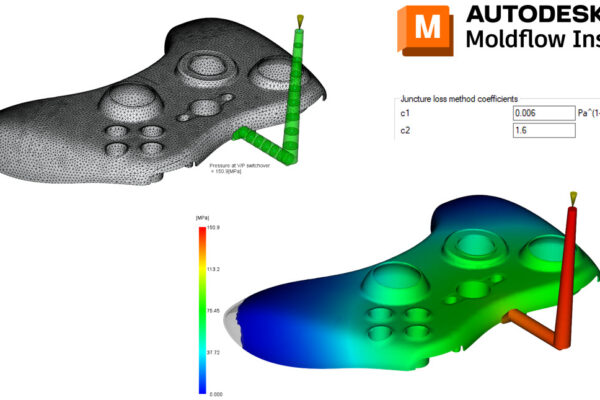How to use the Fluid Volume tool in Fusion 360?
One of the first Fusion workflows that I was taught when I joined Autodesk was the Fluid Volume command to extract 3D runners and cooling channels from a mold block.
I start by isolating the plate or block that contains the cooling lines. I then Patch all the inlet and exit holes for the water lines (Surface Tab – Create – Patch). You can simply click on each outline of the cutout.
Once all the inlets/outlets are patched, I move back to the Model tab – Create – Fluid Volume. I highlight all the patches and the solid body and switch the Volume to Internal.
Now I have a solid of the cooling lines that I can then take into Moldflow.
Have you ever used the Fluid Volume tool in Fusion 360?