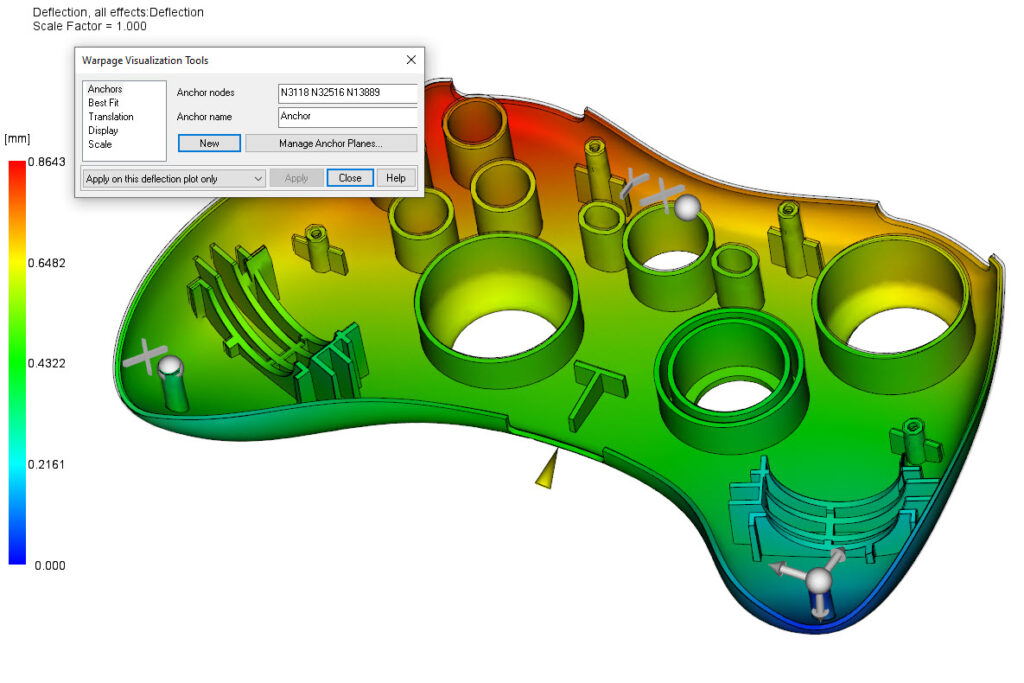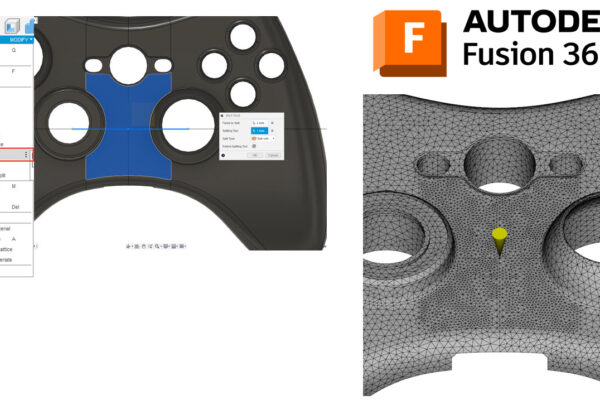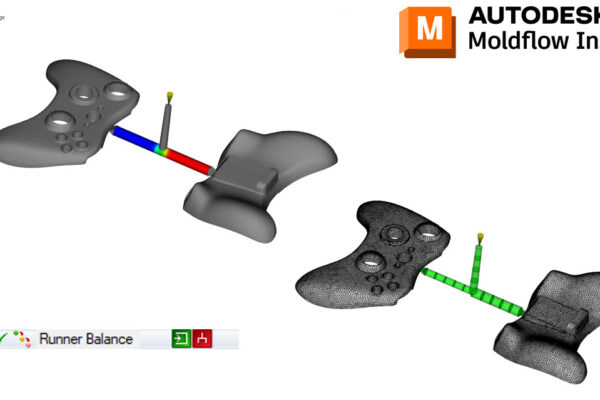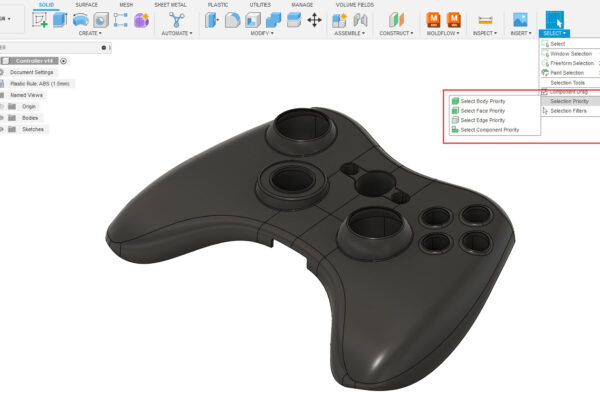How to use anchor points/planes in Moldflow Insight?
Anchors are an important aspect of evaluating Deflection results from Moldflow. You can either choose to assign a single Anchor Point (Results – Warpage – Anchors – select a point on the model or enter a node number) or you can use 3 anchor points to define your Anchor Plane. I never use just 2 anchor points.
Order of operation is important with Anchor Planes. The first point selected is the new origin, the second point defines the X direction and the 3rd point defines your plane and your Y direction. It can be helpful if the global coordinate matches that of your anchor plane coordinate, simply for your sanity.
I use anchor points/planes when determining the cause of warpage, matching my customer’s GD&T, as well as matching my customer’s fixtures they use to measure warp on molded parts.
How do you use anchor points/planes in Moldflow Insight?