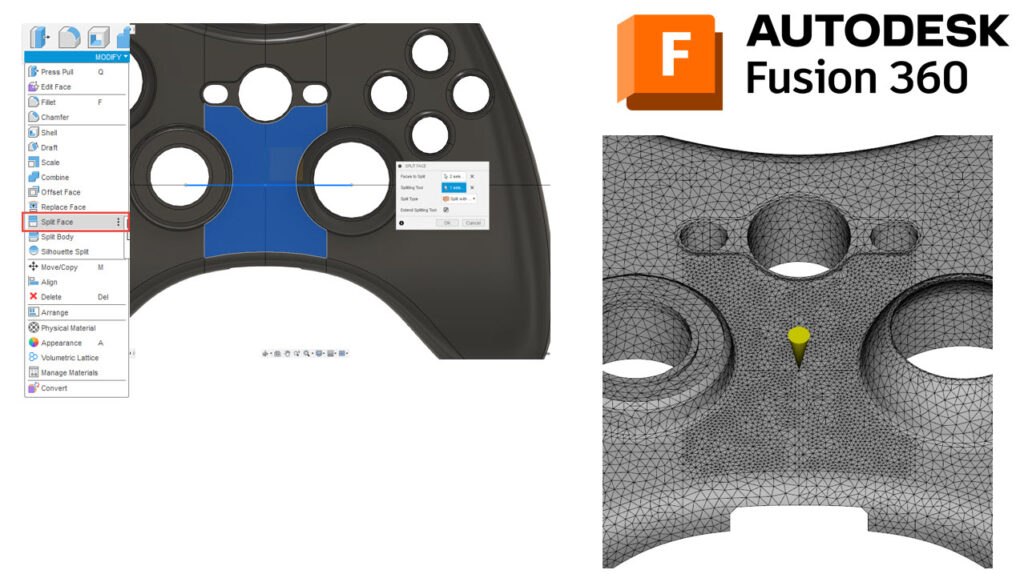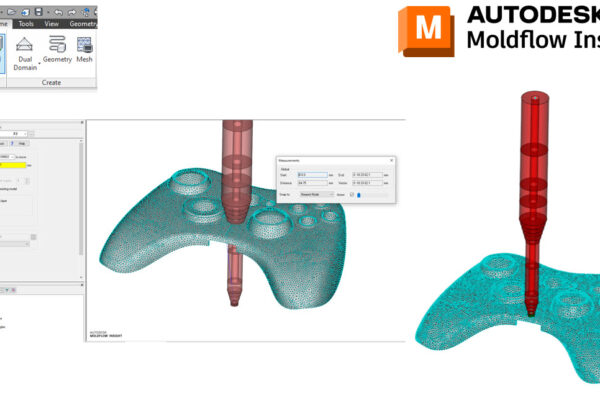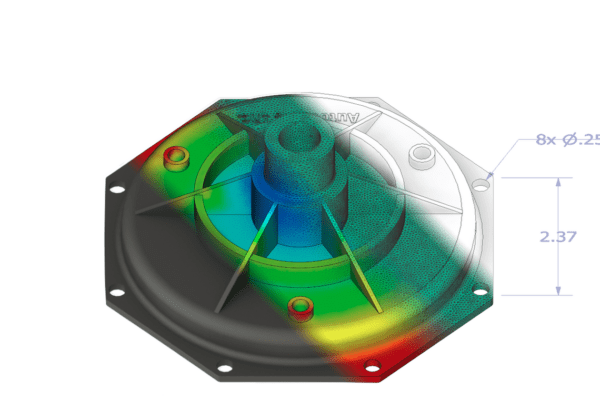How to use the Split Face command?
Have you ever wanted to place an injection cone in Moldflow exactly in one location?
Have you ever wanted to control the local mesh densities?
Within Fusion 360, you can create a sketch and use the Split Face command. This will bisect the surfaces and give you control over the location of your injection cones or local mesh densities.
Simply create a sketch on a surface or plane, then go to Modify – Split Face. Select the face(s) to be split as well as the sketch that is creating the split.
How do you use the Split Face command?